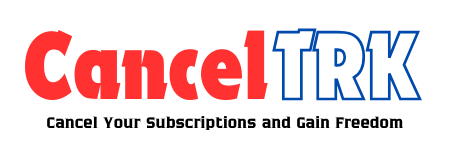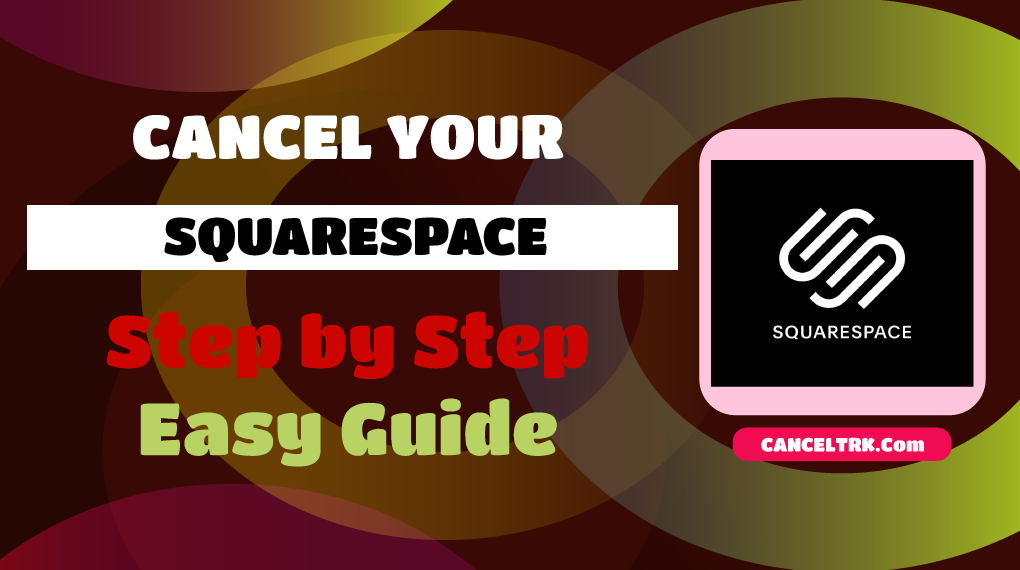If you’re considering How to Cancel Membership on Squarespace? It’s important to be well-informed before taking any steps. This guide will walk you through the process of canceling your subscription and deleting your site, ensuring that you understand each stage of the procedure. We’ll also highlight some crucial details to consider, such as what happens to your content, how to manage any associated domains, and how this decision might affect your future online presence. By the end of this guide, you’ll be equipped with all the information you need to make a confident and informed decision.
Things to Consider Before Cancellation
Before you make the decision to cancel your Squarespace subscription and delete your site, it’s crucial to take some preparatory steps to ensure a smooth transition. Whether you’re moving to a different platform or simply taking your site offline, here’s a detailed guide to help you manage the process effectively:
- Export Your Content: To preserve any valuable content from your site, it’s important to export it before canceling your subscription. Squarespace provides an easy-to-use export tool, which can be found in the Settings menu. Exporting your content allows you to keep a backup for safekeeping or import it into another platform if you decide to rebuild your site elsewhere. This step is particularly vital if you have a blog, an online store, or any other content that has taken time to create and curate.
- Cancel Your Subscription: When you cancel your subscription, your site will no longer be published, and any custom domain names linked to it will be removed. Although the site itself will remain accessible in an unpublished state, it won’t be visible to visitors. If you’re on an annual subscription plan, it’s worth checking if you’re eligible for a prorated refund based on the remaining time in your subscription. This can help you recover a portion of your investment if you’re canceling before the subscription period ends.
- Consider Downgrading Instead of Cancelling: If the cost of your current plan is a concern, consider exploring Squarespace’s other subscription options before deciding to cancel completely. Squarespace offers a range of plans that cater to different needs and budgets, from basic websites to fully-featured e-commerce platforms. Downgrading to a more affordable plan could provide the features you need at a price that fits your budget, allowing you to maintain your online presence without fully giving up on your site.
- Backup Your Domain and Email Settings: If you’re using a custom domain or have connected email accounts through Squarespace, be sure to back up your settings before cancellation. This includes transferring your domain to another registrar if you plan to keep it, and saving any important emails or contacts associated with your domain. Neglecting this step could lead to the loss of critical information and communication channels that are essential to your business or personal brand.
- Review Third-Party Integrations: If your site relies on third-party services, such as payment processors, analytics tools, or social media integrations, take time to review and disconnect them as needed. Ensure that any external accounts or subscriptions are properly managed to avoid unnecessary charges or data loss. This step will also help you streamline your online operations and ensure that everything is in order before your Squarespace account is deactivated.
By following these steps, you can make a well-informed decision about whether to cancel, downgrade, or transition your Squarespace site to another platform, ensuring that all your hard work and valuable assets are preserved along the way.
Cancellation Steps
If you’ve decided to cancel your Squarespace subscription and remove your website, here’s a streamlined guide to help you through the process:
Step 1: Log into Your Squarespace Account Begin by logging into your Squarespace account. Once logged in, head over to the Home menu.
Step 2: Access the Billing & Account Settings In the Home menu, locate and click on the gear icon to open the Settings menu. From there, navigate to the Billing & Account section.
Step 3: Cancel Your Subscription Within the Billing & Account section, find and click on the “Cancel Subscription” button. Follow the on-screen instructions to confirm your decision to cancel the subscription.
Step 4: Delete Your Website After successfully canceling your subscription, return to the Home menu, and click on the gear icon again to revisit the Settings menu. This time, go to the Site Availability section. Here, you’ll find the “Delete Site” button. Click on it and follow the prompts to permanently delete your website.
Step 5: Reach Out to Support (Optional) Should you encounter any issues during the cancellation or deletion process, or if you have any questions, you can always reach out to Squarespace support for further assistance.
Understanding the Consequences of Cancelling and Deleting
Before you finalize the cancellation and deletion process, it’s crucial to understand the implications. Cancelling your subscription will immediately stop any recurring charges, but it won’t automatically delete your site. Deleting your site, on the other hand, is a permanent action. Once a site is deleted, all content, settings, and customizations are lost and cannot be recovered. Therefore, ensure that you have backed up any important content or data before proceeding.
What to Do Before Deleting Your Site
- Export Content: If you wish to retain any content from your site, consider exporting it. Squarespace offers options to export certain types of content, such as blog posts or product listings, in a format that can be imported into another platform.
- Transfer Your Domain: If you purchased a domain through Squarespace and wish to keep it, you should transfer it to another registrar before deleting your site. This ensures that you don’t lose your domain when your site is deleted.
- Notify Your Audience: If your site is active and has a following, it’s courteous to inform your visitors or customers of the upcoming site closure. You can do this through an announcement on your site or via an email to your subscribers.
After Deleting Your Site
Once your site has been deleted, it cannot be recovered, but your Squarespace account will remain active. This allows you to create new sites or manage any other services associated with your account. If you no longer need your Squarespace account, you can also choose to delete the account entirely.
Frequently Asked Questions
How do I remove a member from Squarespace?
To access member information, follow these steps:
- Navigate to the Contacts panel.
- From the dropdown menu in the top-left corner, select Members.
- You can sort the list based on specific details, such as names or email addresses.
- To get a summary of a member’s interaction with your site, click on their name.
- For a detailed list of their memberships, click on Member details.
If a pricing plan includes a recurring subscription or a fixed amount, members linked to that plan will also be visible under the Customers filter in the Contacts panel.
Issuing a Membership Refund
To issue a refund for a membership:
- Go to the Selling panel and select Orders.
- Find the specific order and open the order details.
- Click Issue refund, enter the refund amount, and confirm by clicking Issue refund.
The specified refund amount will be processed, and the member will receive their refund without losing access to the pricing plan.
Cancelling a Membership
To cancel a member’s subscription to one or more pricing plans:
- Access the Contacts panel.
- Choose Members from the dropdown menu in the top-left corner.
- Locate the member by searching for their name or email address.
- Click on the member’s name and then select Member details.
- In the Memberships section, find the pricing plan you wish to cancel, and click Remove From Membership.
- Confirm the cancellation by clicking Confirm.
Final Thoughts
While cancelling a subscription and deleting a site on Squarespace is a straightforward process, it’s important to carefully consider your options and take the necessary precautions before proceeding. This ensures that you don’t lose valuable content or domain assets in the process. Should you decide to return to Squarespace in the future, creating a new site is always an option, but starting over from scratch may require more time and effort than expected.
If you’re unsure at any point, don’t hesitate to contact Squarespace support—they’re there to help make the transition as smooth as possible.