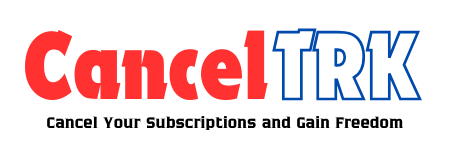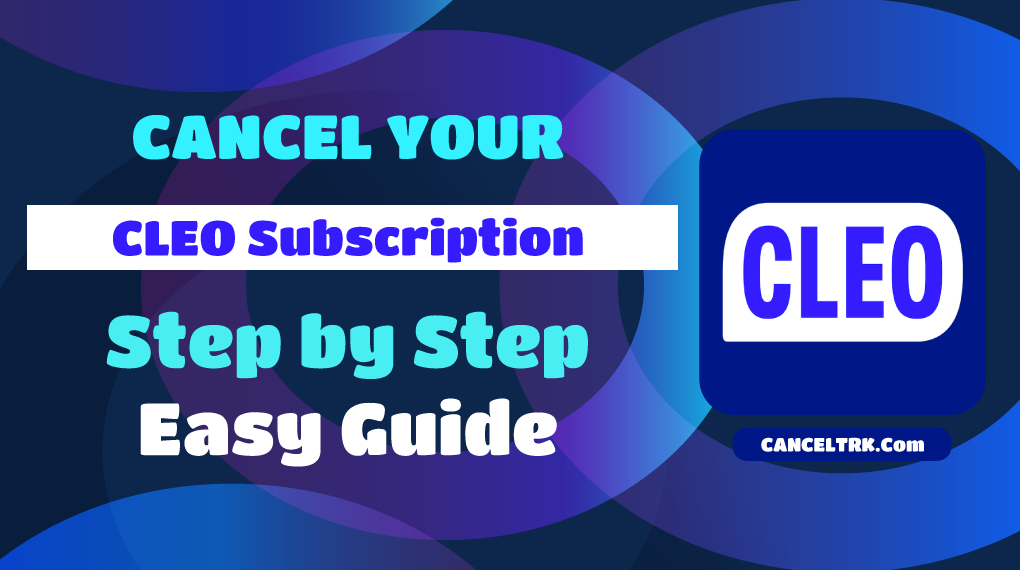If you’ve made the decision How to Cancel Cleo Subscription?, it’s essential to follow the proper steps to ensure no further charges are incurred. In this guide, we’ll walk you through the cancellation process and address common questions about refunds, reactivation, and other relevant details.
Cleo Subscription Options
Cleo offers two subscription plans tailored to your financial needs:
- Cleo Free: This plan provides access to basic budgeting tools and financial tracking features.
- Cleo Plus: A premium service priced at $5.99 per month, offering added benefits such as salary advances, cashback rewards, and more personalized financial insights.
If you’re looking to cancel Cleo Plus or even close your entire Cleo account, follow the step-by-step instructions below to ensure a smooth cancellation process.
To cancel your Cleo subscription, follow these simple steps for a seamless process. Whether you’re discontinuing Cleo Plus or your entire account, here’s what to do:
- Access Cleo Chat: Begin by opening the Cleo chat and typing “cancel” into the chat box.
- Follow Instructions: Cleo will provide step-by-step prompts to help you cancel either your Cleo Plus membership or your full account.
- Receive Confirmation: Make sure to get a confirmation message, ensuring your cancellation is successful.
Important: Deleting the Cleo app alone won’t stop your subscription. You must cancel through the app’s chat to prevent further charges.
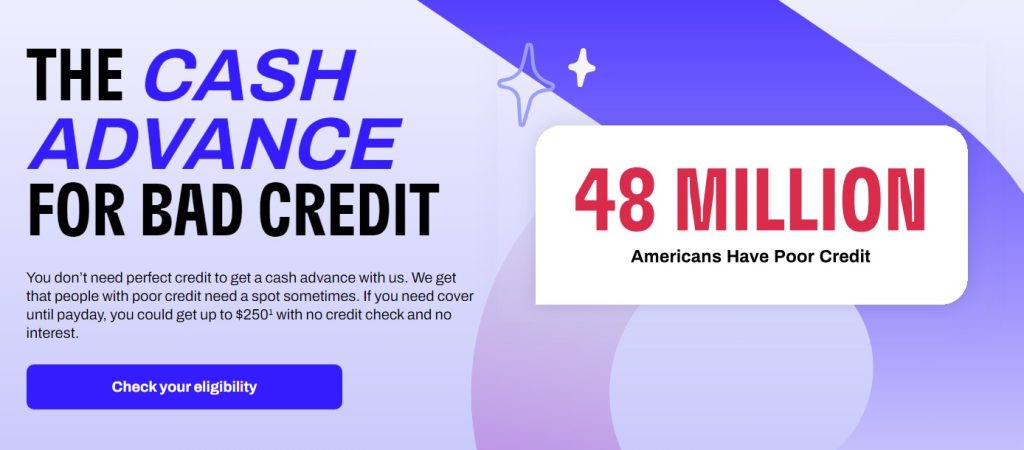
How to Request a Refund for Your Cleo Plus Subscription
If you’ve recently signed up for Cleo Plus and are considering a cancellation, you might be eligible for a refund. Here’s a detailed guide to help you understand the process and ensure a smooth experience:
1. Refund Eligibility Criteria
To qualify for a refund, you must make your request within 7 days of subscribing to Cleo Plus. It’s important to note that this option is only available if you haven’t utilized any of the premium features offered, such as cash advances. This policy ensures that refunds are processed fairly and aligns with the service terms.
2. How to Request Your Refund
Initiating a refund is straightforward. Simply reach out to Cleo’s support team through the app. The support team will review your request and, if it meets the criteria, will approve it. Once approved, your refund will be processed within 4 business days. The amount will be credited back to your original payment method, ensuring a seamless return of your funds.
3. Additional Tips for a Smooth Refund Process
- Document Your Request: Keep a record of your refund request, including any correspondence with Cleo support. This can be useful if there are any follow-up questions or issues.
- Check Your Payment Method: Ensure that your payment method details are up-to-date and accurate to avoid any delays in receiving your refund.
- Follow Up if Needed: If you don’t see the refund in your account after the processing time, follow up with Cleo support to check on the status.
By adhering to these guidelines, you can efficiently manage your Cleo Plus subscription and make the most of your refund request.
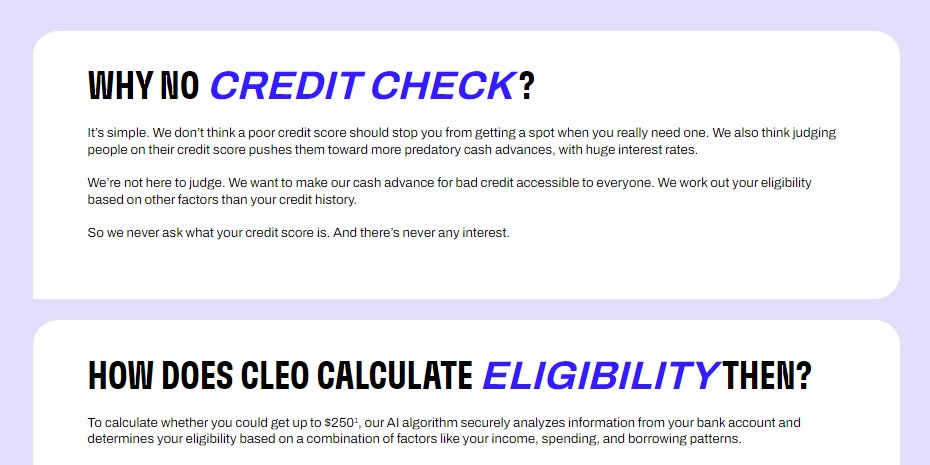
When Will I Receive My Refund After Canceling Cleo Plus?
Once you cancel Cleo Plus and request a refund, you can expect the funds to be credited back to your account within four business days. If you haven’t received your refund within that timeframe, it’s a good idea to reach out to Cleo support for further assistance.
How to Reactivate Your Cleo Plus Subscription
If you’ve canceled your Cleo Plus subscription but would like to regain access, reactivating it is a straightforward process. Follow these simple steps:
- Log In to Your Account: Open the Cleo app and log in using your credentials.
- Resubscribe to Cleo Plus: Go to your subscription settings and follow the instructions to restore your Cleo Plus membership.
Important: Keep in mind that any previous introductory offers may no longer be available when you resubscribe.
How to Cancel a Cleo Payment
If you need to cancel a pending payment through Cleo, follow these simple steps to ensure the process goes smoothly:
- Initiate the Cancellation
Open the Cleo chat and type “cancel” to begin the cancellation process. - Proceed with Payment Cancellation
Follow the on-screen instructions provided by Cleo to cancel any pending payments. - Receive Confirmation
Wait for a confirmation message to ensure that the payment has been successfully canceled.
To completely get rid of Cleo, follow these steps:
- Cancel Subscriptions: Begin by ensuring that all active subscriptions to Cleo are canceled. This will prevent any future charges. You can do this through the app or by following the steps outlined in Cleo’s support section.
- Delete the App: Once you’ve confirmed the cancellation, you can safely delete the Cleo app from your device. This will remove it from your phone, but keep in mind that this alone does not cancel subscriptions or linked accounts.
Taking these steps ensures Cleo is fully removed from your life.
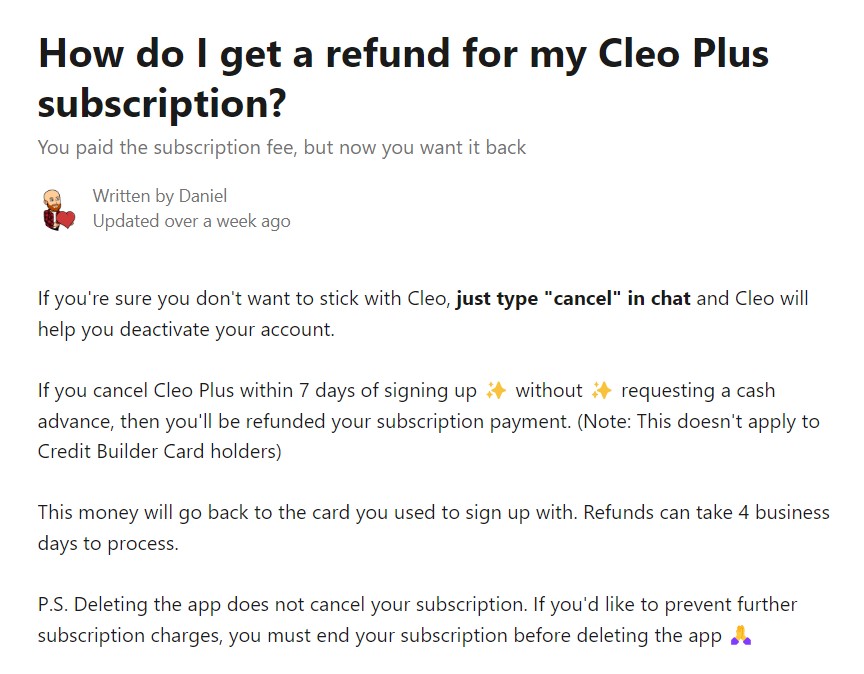
How to Unlink Your Bank Account from Cleo
If you’re looking to disconnect your bank account from Cleo, follow these simple steps to ensure a smooth process:
- Launch the Cleo App: Open the app and navigate to the “Account” or “Wallet” section.
- Choose Your Bank Account: Select the bank account you’d like to unlink from Cleo.
- Remove the Account: Follow the on-screen instructions to successfully disconnect your bank account.
By following these steps, you’ll easily remove your bank details from Cleo and maintain control over your financial connections.
Top Alternatives to Cleo for Budgeting and Financial Management
If you’ve decided to move on from Cleo and are in search of a reliable alternative, here are some excellent options to consider:
- Mint: A robust platform offering detailed budgeting tools and comprehensive financial tracking, helping you stay on top of your expenses with ease.
- YNAB (You Need a Budget): A proactive budgeting app designed with goal-setting in mind, YNAB encourages users to take control of their money and plan ahead.
- PocketGuard: This user-friendly tool simplifies the budgeting process by focusing on spending management and helping you save more effortlessly.
These alternatives offer a variety of features to fit different financial needs, making them worthy of consideration for anyone looking to manage their finances more effectively.
Get in Touch with Cleo
For any additional assistance, feel free to connect with Cleo through the following channels:
- Email Support: Drop us a line at [email protected].
- In-App Assistance: Access support directly within the Cleo app for quick help.
We’re here to assist you!
Conclusion
Understanding the process of canceling your Cleo subscription, including Cleo Plus, is essential for avoiding unexpected charges. Whether you aim to terminate your Cleo membership entirely, seek a refund, or disconnect your bank account, this guide provides comprehensive information to navigate these steps. Ensure that all cancellations are fully processed and consider exploring other options if Cleo no longer meets your requirements.